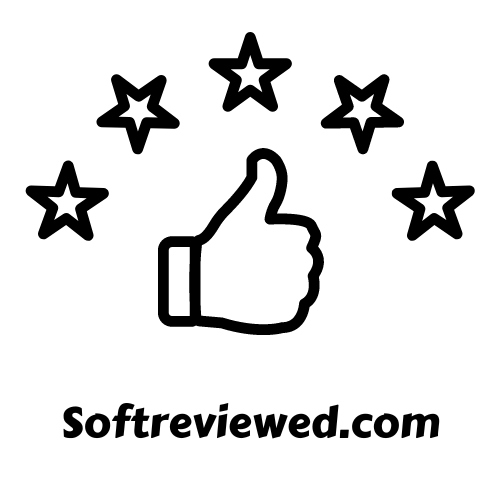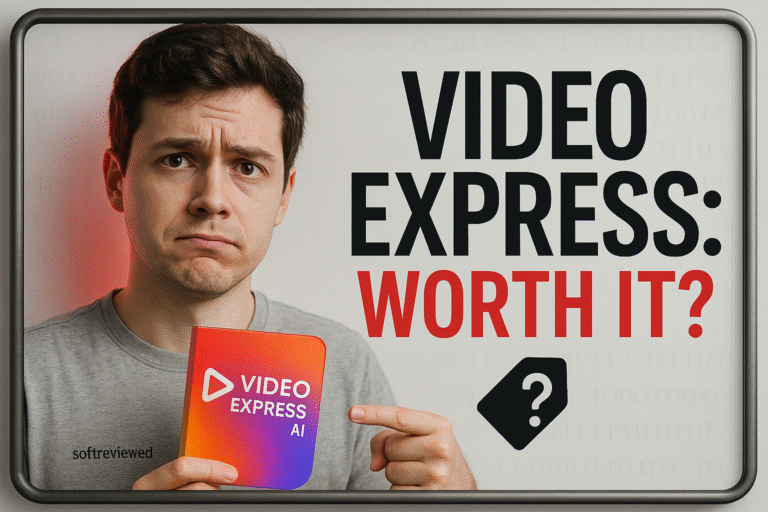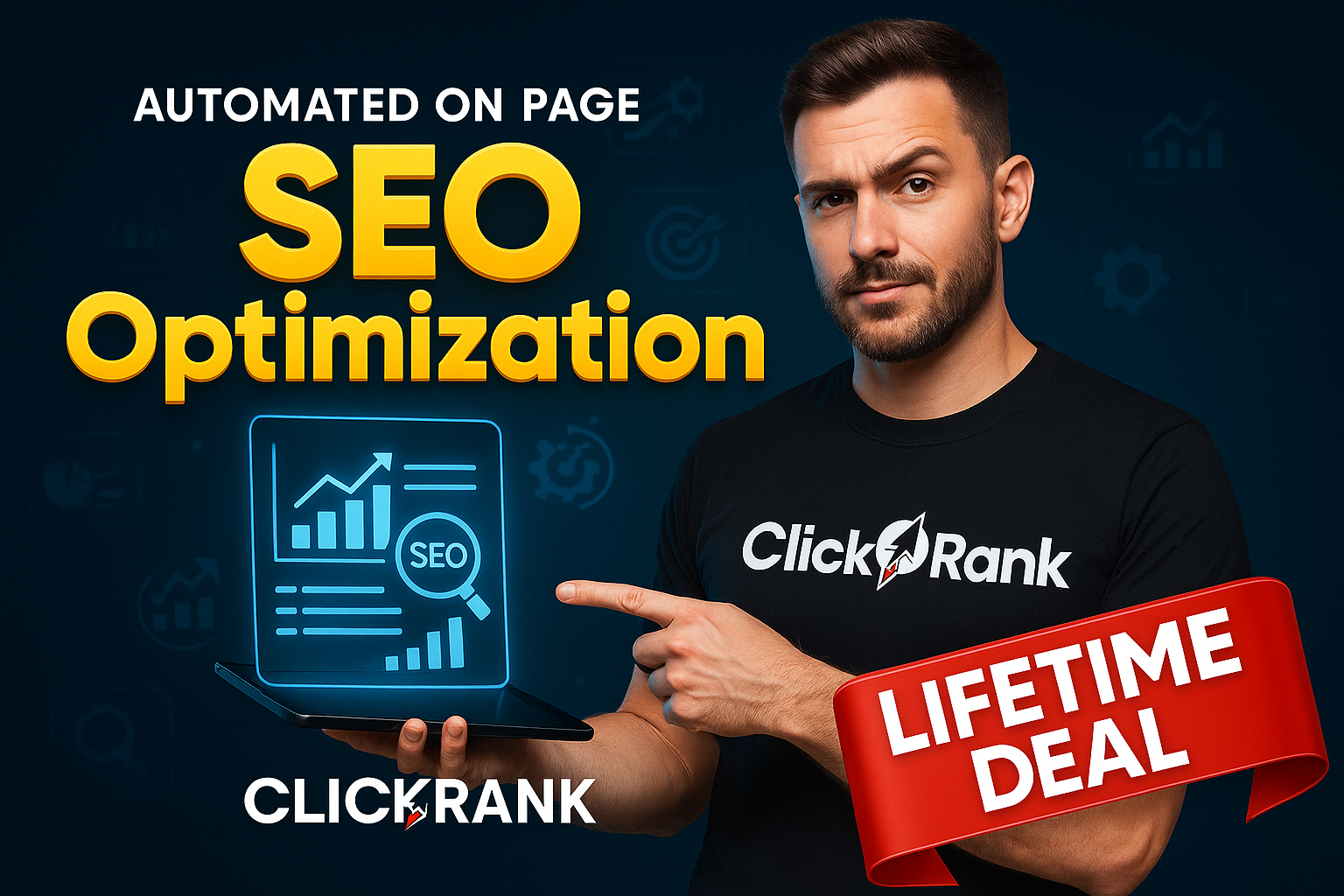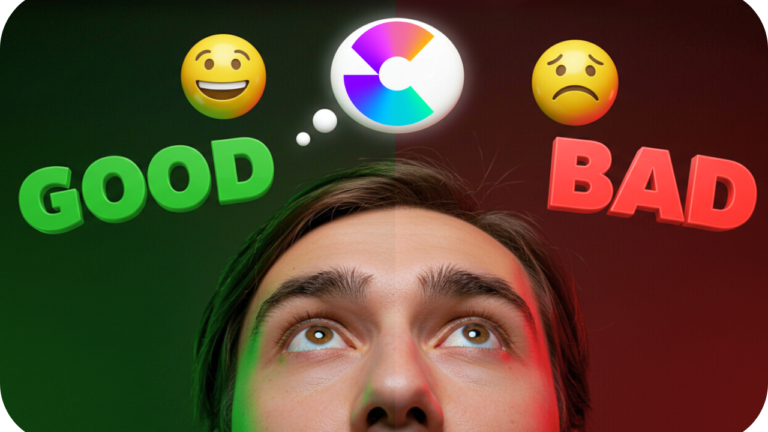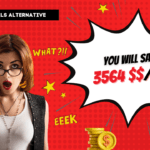FocuSee Review: The Game-Changing Screen Recording Software with Automatic Pan & Zoom
As a content creator, educator, or professional, the ability to create high-quality screen recordings is invaluable. Whether you’re creating tutorials, product demos, or training videos, having a tool that can capture your screen seamlessly while adding engaging effects can make all the difference. Enter FocuSee, a revolutionary screen recording software that promises to change the game with its automatic pan and zoom capabilities.
Key Takeaways
- FocuSee is a user-friendly screen recording software that automatically zooms in and pans across your screen, eliminating the need for manual editing.
- It offers a range of features, including spotlight effects, motion blur, cursor customization, and caption generation.
- FocuSee allows you to export videos in up to 4K resolution at 60 FPS, making it ideal for creating high-quality content.
- The software is available for both Windows and Mac, catering to a wide range of users.
- FocuSee offers cloud integration, enabling you to share and collaborate on your recordings seamlessly.
A Seamless Recording Experience
As someone who has spent countless hours manually editing screen recordings, I can attest to the frustration and time-consuming nature of the process. FocuSee aims to alleviate that pain by automating the zooming and panning aspects, allowing you to focus on delivering your content without worrying about the technical aspects.
One of the standout features of FocuSee is its intuitive user interface. From the moment you launch the software, you’re greeted with a clean and straightforward layout that makes it easy to navigate and customize your recording settings. Whether you’re a seasoned pro or a complete beginner, FocuSee’s user-friendly design ensures a smooth learning curve.
Capturing Every Detail with Precision
When it comes to screen recordings, capturing every detail is crucial, especially when demonstrating intricate processes or showcasing specific features. FocuSee’s automatic pan and zoom capabilities ensure that your viewers never miss a beat, as the software intelligently zooms in and pans across your screen, highlighting the areas you want to emphasize.
But FocuSee doesn’t stop there. It offers a range of additional features that elevate your screen recordings to new heights. For instance, the spotlight effect allows you to draw attention to specific areas of your screen, making it easier for your audience to follow along. Additionally, the motion blur feature adds a professional touch to your recordings, creating a smooth and cinematic experience.
Customization at Your Fingertips
One of the things that sets FocuSee apart from other screen recording software is its extensive customization options. Whether you’re creating content for social media, product demos, or educational purposes, FocuSee allows you to tailor your recordings to fit your specific needs.
Want to add captions to your videos? FocuSee’s caption generation feature has got you covered. With support for multiple languages, you can ensure that your content is accessible to a wider audience. And if you’re not satisfied with the auto-generated captions, you can easily edit them to your liking.
Cursor customization is another area where FocuSee shines. You can choose from a variety of cursor styles and even add click effects and sounds, making your recordings more engaging and visually appealing.
Cloud Integration for Seamless Collaboration
In today’s digital age, collaboration is key, and FocuSee understands this. That’s why the software offers cloud integration, allowing you to upload your recordings to the cloud and share them with your team or clients with just a few clicks.
But FocuSee’s cloud features go beyond simple file sharing. You can add interactive elements to your shared recordings, such as call-to-action buttons, lead generation forms, and even quizzes. This not only enhances the viewing experience but also provides valuable insights and data for your business or educational endeavors.
Exporting High-Quality Content
When it comes to creating professional-grade content, quality is paramount. FocuSee understands this, which is why it offers the ability to export your recordings in up to 4K resolution at 60 frames per second (FPS). This ensures that your videos look crisp and clear, whether they’re being viewed on a high-resolution monitor or a mobile device.
Additionally, FocuSee supports a variety of export formats, including MP4, making it easy to share your content across different platforms and devices.
Cross-Platform Compatibility
Whether you’re a Windows user or a Mac enthusiast, FocuSee has got you covered. The software is available for both operating systems, ensuring that you can create high-quality screen recordings regardless of your preferred platform.
Pricing and Availability
FocuSee is currently available on AppSumo, where you can take advantage of a lifetime deal that offers significant savings compared to the regular pricing on the FocuSee website. The AppSumo deal includes:
- Single Device License ($39): Includes 1 device license and 1GB of cloud storage.
- 5 Device License ($99): Includes 5 device licenses and additional cloud storage.
If you’re in the market for a powerful screen recording software that can streamline your workflow and elevate the quality of your content, FocuSee is definitely worth considering. With its automatic pan and zoom capabilities, extensive customization options, and cloud integration, FocuSee is poised to become a game-changer in the world of screen recording.

A Closer Look at FocuSee’s Features
Now that we’ve covered the basics, let’s dive deeper into some of FocuSee’s standout features and how they can enhance your screen recording experience.
1. Automatic Pan and Zoom
As mentioned earlier, FocuSee’s automatic pan and zoom capabilities are its crown jewel. This feature eliminates the need for manual editing, saving you countless hours of tedious work. But how does it work?
FocuSee uses advanced algorithms to analyze your screen activity and movements, intelligently zooming in and panning across areas of interest. This means that as you navigate through different windows, menus, or applications, FocuSee will automatically adjust its focus, ensuring that your viewers never miss a beat.
2. Spotlight and Motion Blur Effects
While the automatic pan and zoom feature is undoubtedly impressive, FocuSee doesn’t stop there. The software also offers a range of visual effects that can take your screen recordings to the next level.
The spotlight effect is particularly useful when you want to draw attention to specific areas of your screen. With a simple click, you can add a spotlight that follows your cursor or remains fixed on a particular area, making it easier for your audience to follow along.
Additionally, FocuSee’s motion blur feature adds a professional touch to your recordings, creating a smooth and cinematic experience. This effect is particularly useful when you’re demonstrating fast-paced actions or transitions, as it helps to reduce visual strain and make the viewing experience more enjoyable.
3. Cursor Customization
Have you ever watched a screen recording where the cursor was difficult to follow or blended in with the background? FocuSee solves this issue with its cursor customization options.
You can choose from a variety of cursor styles, ranging from simple pointers to more elaborate designs. Additionally, you can add click effects and sounds, making it easier for your audience to follow your cursor movements and clicks.
4. Caption Generation
Accessibility is a crucial aspect of content creation, and FocuSee understands this. That’s why the software offers a caption generation feature that supports multiple languages.
With just a few clicks, FocuSee can automatically generate captions for your screen recordings, ensuring that your content is accessible to a wider audience, including those with hearing impairments or language barriers.
But FocuSee doesn’t stop there. If you’re not satisfied with the auto-generated captions, you can easily edit them to your liking, ensuring that your message is conveyed accurately and effectively.
5. Cloud Integration and Collaboration
In today’s digital age, collaboration is key, and FocuSee understands this. That’s why the software offers cloud integration, allowing you to upload your recordings to the cloud and share them with your team or clients with just a few clicks.
But FocuSee’s cloud features go beyond simple file sharing. You can add interactive elements to your shared recordings, such as call-to-action buttons, lead generation forms, and even quizzes. This not only enhances the viewing experience but also provides valuable insights and data for your business or educational endeavors.
6. Export Options and Quality
When it comes to creating professional-grade content, quality is paramount. FocuSee understands this, which is why it offers the ability to export your recordings in up to 4K resolution at 60 frames per second (FPS). This ensures that your videos look crisp and clear, whether they’re being viewed on a high-resolution monitor or a mobile device.
Additionally, FocuSee supports a variety of export formats, including MP4, making it easy to share your content across different platforms and devices.
7. Cross-Platform Compatibility
Whether you’re a Windows user or a Mac enthusiast, FocuSee has got you covered. The software is available for both operating systems, ensuring that you can create high-quality screen recordings regardless of your preferred platform.

FocuSee in Action: A Hands-On Experience
To truly appreciate the power of FocuSee, let’s take a closer look at the software in action. In this section, I’ll walk you through a typical recording session, highlighting the key features and how they can enhance your workflow.
Step 1: Setting Up Your Recording
Upon launching FocuSee, you’ll be greeted with a clean and intuitive interface. From here, you can choose to record your entire screen, a specific window, or a custom area. For this example, let’s select the full-screen recording option.
Next, you’ll have the option to enable or disable your webcam and microphone. FocuSee supports a wide range of audio and video devices, ensuring that you can capture high-quality audio and video regardless of your setup.
Step 2: Customizing Your Recording Settings
Before you start recording, FocuSee allows you to customize various settings to suit your needs. For instance, you can adjust the zoom level, enable or disable motion blur, and even customize your cursor style and click effects.
One particularly useful feature is the ability to create presets. This allows you to save your preferred settings, making it easy to quickly switch between different configurations for different types of recordings.
Step 3: Recording Your Screen
With your settings configured, it’s time to start recording. FocuSee provides a countdown timer, giving you ample time to prepare before the recording begins.
As you navigate through different windows, applications, or websites, FocuSee’s automatic pan and zoom feature will kick in, seamlessly adjusting the focus to ensure that your viewers never miss a beat. You can also manually zoom in or out on specific areas by simply clicking or scrolling.
Step 4: Editing and Enhancing Your Recording
Once you’ve finished recording, FocuSee’s editing capabilities come into play. You can trim or split your recording into multiple clips, add captions, adjust the speed, and even apply various visual effects like spotlights or motion blur.
One of the standout features during the editing process is FocuSee’s ability to automatically generate captions. With support for multiple languages, this feature ensures that your content is accessible to a wider audience.
Step 5: Exporting and Sharing Your Content
After you’ve fine-tuned your recording to perfection, it’s time to export and share your content. FocuSee offers a range of export options, including the ability to export in up to 4K resolution at 60 FPS.
But FocuSee doesn’t stop there. The software also offers cloud integration, allowing you to upload your recordings to the cloud and share them with your team or clients. You can even add interactive elements like call-to-action buttons, lead generation forms, and quizzes, enhancing the viewing experience and providing valuable insights.
FocuSee vs. Traditional Screen Recording Software
While there are numerous screen recording software options available on the market, FocuSee stands out with its unique combination of features and capabilities. Let’s compare FocuSee to some of the more traditional screen recording software:
1. Ease of Use
One of the biggest advantages of FocuSee is its user-friendly interface and intuitive design. Unlike some traditional screen recording software that can be overwhelming and complex, FocuSee’s clean layout and straightforward controls make it accessible to users of all skill levels.
2. Automatic Pan and Zoom
FocuSee’s automatic pan and zoom feature is a game-changer, eliminating the need for manual editing and saving you countless hours of tedious work. Traditional screen recording software typically requires you to manually adjust the zoom and pan settings, which can be time-consuming and prone to errors.
3. Visual Effects and Customization
While many traditional screen recording software offer basic visual effects and customization options, FocuSee takes it to the next level. With features like spotlight effects, motion blur, cursor customization, and caption generation, FocuSee allows you to create truly engaging and visually appealing content.
4. Cloud Integration and Collaboration
FocuSee’s cloud integration and collaboration features set it apart from many traditional screen recording software. The ability to share your recordings with interactive elements and gather valuable data is a game-changer for businesses, educators, and content creators alike.
5. Export Quality and Options
When it comes to export quality and options, FocuSee doesn’t disappoint. With the ability to export in up to 4K resolution at 60 FPS and support for various formats like MP4, FocuSee ensures that your content looks its best across different platforms and devices.
Pros
- Automatic Zoom and Pan: The software can automatically zoom in and pan around the screen during recordings, highlighting important areas without any manual effort from me. This is really useful for creating tutorials and demos.
- User-Friendly Interface: I found the interface to be straightforward and easy to use, even for a beginner like me. Setting up recordings, editing videos, and exporting is quite simple.
- Affordable Pricing: I was able to purchase the AppSumo lifetime deal for just 39 (1𝑑𝑒𝑣𝑖𝑐𝑒) or 99 (5 devices + more cloud storage), making it an attractive alternative to more expensive tools.
- Customization Options: I can customize the canvas size, aspect ratios for different social platforms, add borders, shadows, adjust zoom levels, and add annotations according to my needs.
- Interactive Features: Focusee allows me to add interactive elements like call-to-action buttons, email collectors, comments, and lead generation forms to my shared videos.
- Cloud Sharing: Sharing videos is made easy with shareable links, and I can embed them, make them public/private, and even password-protect them.
Cons
- Zoom Quality on Windows: I noticed that the video quality tends to deteriorate somewhat when zooming in, especially on my Windows system. This could be an issue that needs improvement.
- Limited Captioning Options: While automatic caption generation in multiple languages is available, I cannot adjust the font, color, or styling of the captions, which limits customization.
- Windows Bugs: There are reports of crashes and bugs when rendering videos on Windows, though the software seems to run more smoothly on Mac.
- Limited Storage: The default cloud storage is only 1GB, which may be limiting for some users, although it is primarily a desktop-based application.
- No Green Screen Removal: The software currently lacks chroma key functionality for removing backgrounds.
- Limited Editing Tools and Export Options: I would like to see more advanced editing tools and additional export options like bitrate control and format choices.
Overall, Focusee seems to be a capable and affordable screen recording and video editing tool, particularly for creating tutorials and demos with its automatic zoom and pan features. However, it still has room for improvement, especially in terms of video quality, captioning options, and stability on the Windows platform
Final Thoughts: Is FocuSee Worth It?
After extensively testing and reviewing FocuSee, I can confidently say that this screen recording software is a game-changer. Its unique combination of features, ease of use, and powerful capabilities make it a must-have tool for anyone who creates screen recordings regularly.
Whether you’re an educator creating online courses, a content creator producing tutorials, or a professional creating product demos or training videos, FocuSee has something to offer. Its automatic pan and zoom capabilities alone are worth the investment, as they can save you countless hours of manual editing.
But FocuSee doesn’t stop there. With its extensive customization options, visual effects, caption generation, and cloud integration, it truly elevates the screen recording experience to new heights.
If you’re in the market for a powerful, user-friendly, and feature-rich screen recording software, FocuSee is definitely worth considering. With its lifetime deal on AppSumo, it’s an investment that will pay dividends for years to come.
So, what are you waiting for? Unleash your creativity, streamline your workflow, and take your screen recordings to the next level with FocuSee.