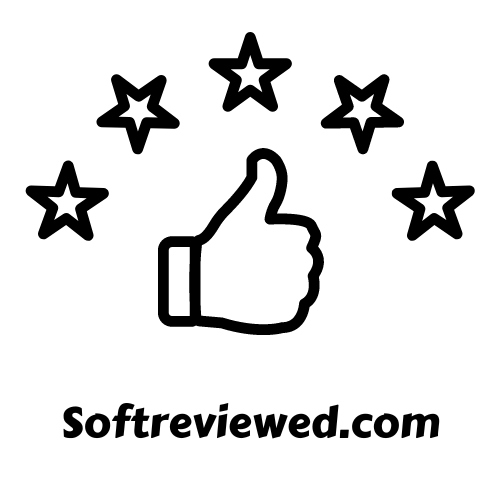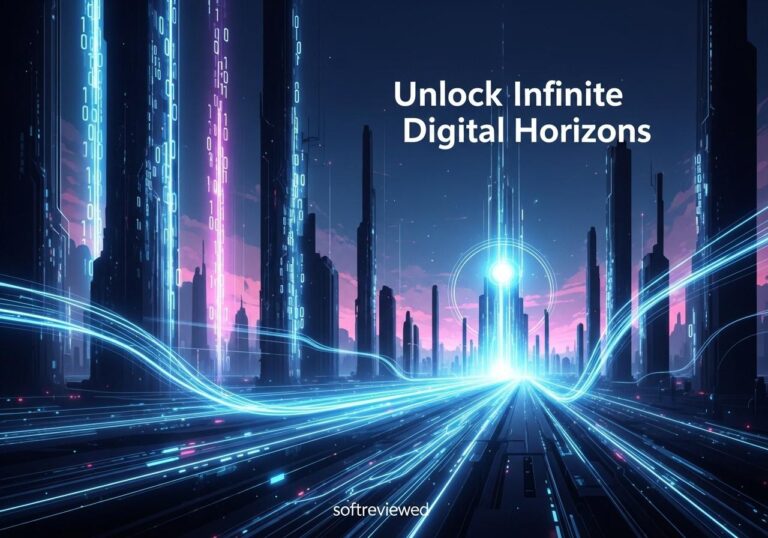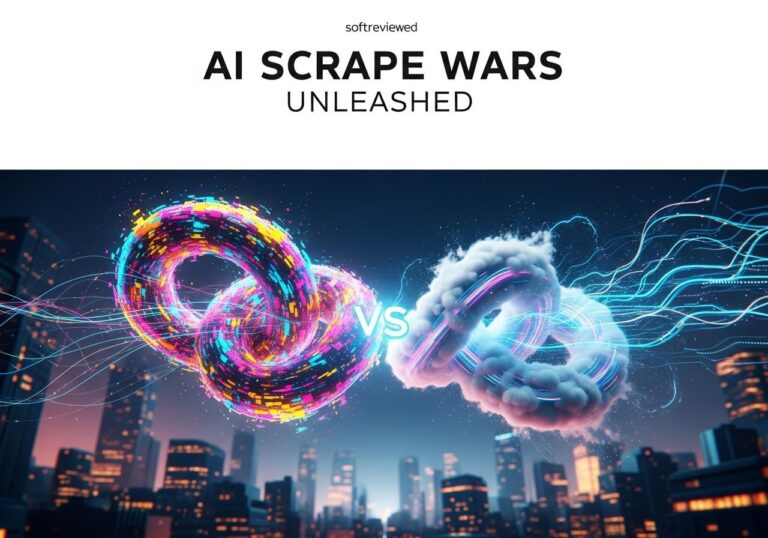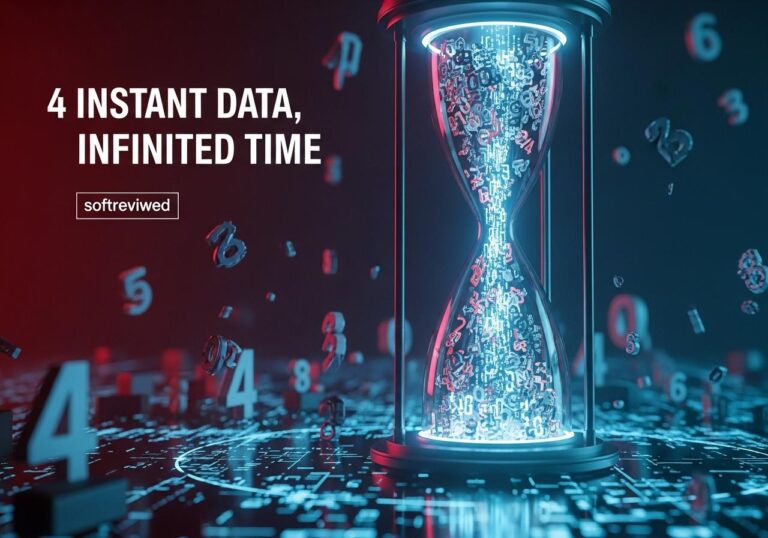Google Docs AI Image Generation
Create custom AI-generated images directly within Google Docs
AI Image Generation
Users can now create AI-generated images directly within Google Docs using the “Help me create an image” option in the insert menu.
Imagen 3 Technology
Powered by Google’s highest-quality text-to-image model, Imagen 3, delivering professional-grade image generation.
Customization Options
Customize image size, aspect ratio (Square, Wide, Tall), and choose from various photography styles including watercolor.
Access & Availability
Available to Google Workspace subscribers with Gemini Business, Enterprise, Education, or Education Premium add-ons.
User Feedback
Provide feedback on generated images to help improve AI-assisted Workspace features and broader Google AI initiatives.
Google has taken a significant leap forward in document creation by integrating AI image generation directly into Google Docs. This new feature, powered by Google's Gemini AI, allows users to create unique, custom images without ever leaving their document. Let's dive into what this means for users, how it works, and its potential impact on productivity and creativity.
What's New in Google Docs?
Google has announced that users can now generate AI-created images directly within Google Docs documents. This feature utilizes Google's latest image generation model, Imagen 3, which is part of the Gemini AI suite. The integration aims to enhance document creation by allowing users to easily add custom visuals that perfectly match their content.
Key Features:
- Inline Image Generation: Users can create images within the body of their documents.
- Full-Bleed Cover Images: The ability to generate full-width cover images for a more immersive document experience.
- Customization Options: Users can specify aspect ratios and choose from various styles like photography or watercolor.
How Does It Work?
Creating AI-generated images in Google Docs is designed to be straightforward:
- Open a Google Docs document.
- Click on the slide where you want to add an image.
- Go to the "Insert" menu and select "Image" > "Help me create an image" or use the toolbar button.
- Enter a prompt describing the image you want to create.
- Choose from the generated options or refine your prompt for different results.
For cover images, users need to switch their document to "pageless mode" for a full-width display.
The Technology Behind It

The AI image generation in Google Docs is powered by Imagen 3, which Google describes as their "highest quality, text-to-image model". This technology allows for the creation of photorealistic images, landscapes, and even images of people with impressive detail.
Potential Impact and Use Cases
This new feature has the potential to revolutionize how we create and enhance documents:
- Enhanced Creativity: Users can bring their ideas to life visually without needing graphic design skills.
- Time-Saving: No need to search for or create images externally, streamlining the document creation process.
- Customization: Perfect for creating unique visuals for presentations, reports, and marketing materials.
Possible Applications:
- Designing restaurant menus with custom food imagery
- Creating visually appealing marketing campaign briefs
- Developing eye-catching promotional flyers
- Personalizing résumés with unique header images
Availability and Access
While this feature is exciting, it's important to note that it's not available to all Google Docs users immediately:
- The rollout began on November 15, 2024, for "Rapid Release domain" users.
- A wider release to "Scheduled Release domain" users is set for December 16, 2024.
- Access requires a paid subscription to Gemini Business, Gemini Enterprise, Gemini Education, Gemini Education Premium, or Google One AI Premium.
Ethical Considerations and Limitations
As with any AI-generated content, there are important ethical considerations to keep in mind:
- Copyright Concerns: Users should be aware of potential copyright issues when generating images that may resemble existing works.
- Authenticity: It's crucial to maintain transparency about the use of AI-generated images, especially in professional or academic contexts.
- Limitations: While powerful, AI image generation may not capture the nuanced creativity of human artists for certain applications.
The Future of Document Creation
Google's integration of AI image generation into Docs represents a significant step towards more intelligent and versatile document creation tools. As this technology evolves, we can expect:
- Further improvements in image quality and customization options
- Integration with other Google Workspace tools
- Potential for AI to assist with layout and design suggestions
How Can SynthID Enhance the Use of AI Image Generation in Google Docs?
SynthID, as google’s tool for ai watermarking, significantly enhances the integration of AI image generation in Google Docs. By ensuring that generated images are properly attributed, users can maintain creative integrity while collaborating on projects. This tool fosters trust and transparency, making AI-generated content more reliable for various applications.
Conclusion
The introduction of AI image generation in Google Docs marks a significant milestone in the evolution of document creation tools. By bringing the power of Gemini AI directly into the document editing interface, Google is empowering users to create more visually compelling and personalized content with ease.
As this feature becomes more widely available, it has the potential to transform how we approach visual elements in our documents, presentations, and other professional materials. However, users should approach this new capability with an understanding of its ethical implications and limitations.
Whether you're a student working on a report, a professional creating a pitch deck, or a creative writing your next story, the ability to generate custom images on the fly within Google Docs opens up new possibilities for expression and communication. As we move forward, it will be fascinating to see how this technology shapes the future of digital content creation.
AI Image Generation Feature Availability Timeline
Timeline showing the rollout of Google Docs’ AI image generation feature across different subscription tiers.